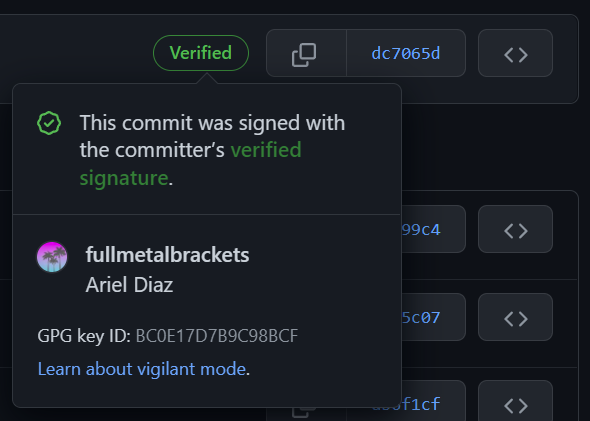How to generate a GPG key and use it to sign git commits
Generating and using a GPG key is not difficult, but every time I need to remember how to do it to sign my commits from a new machine, I need to go through several pages of explanation on GitHub. So I made myself a terse and concise one-page quick guide, here it is.
Table of Contents
GnuPG is not available on Windows by default, so if necessary, download it here and install it first. It should go without saying you’ll need Git installed, since you will have to use Git Bash.
On Linux, you will simply be using the Terminal and GnuPG should already be installed, if not use the command
sudo apt install gnupg2 -yto do so.
Check for an existing GPG key
If in Linux, open up the terminal, or if in Windows open up Git Bash, then use the following command:
gpg --list-secret-keys --keyid-format=long
If you already have a GPG key, you should see output like something like this:
Users/Bob/.gnupg/pubring.kbx
---------------------------------
sec rsa4096/3AA5C34371567BD2
Generating a new GPG key
To get the verified badge next to your commits on GitHub, you need a verified email address before adding a GPG key. See these instructions. Afterwards be sure to tell Git your email address with
git config --global user.email "YOUR_EMAIL".
To generate a GPG key (either because you have none or want a new one) use the following command in Terminal for Linux, or Git Bash for Windows:
gpg --full-generate-key
If for some reason you’re on an older version of GnuPG, the above command won’t work, use this one instead:
gpg --default-new-key-algo rsa4096 --gen-key
After using the command you’ll get some prompts, it’s strongly suggested to simply use the defaults for key type, key size and expiration by hitting Enter on the first three prompts. One of the prompts will ask for your email address, make sure to use your GitHub-verified email address which should also added to your Git config, as stated above.
A final prompt will ask for a password, make sure to pick a secure password that you will remember! You’ll need it each time you want to sign a commit when using git push.
Once done, check that your new key exists:
gpg --list-secret-keys --keyid-format=long
/c/Users/Ariel/.gnupg/pubring.kbx
---------------------------------
sec rsa4096/BC0E17D7B9C98BCF 2022-01-17 [SC]
Tell git to use your signing key on all commits
Open the terminal in Linux, or Git Bash in Windows. If you had previously set up Git to use a different key format, you can unset it and use the default format of openpgp with this command:
git config --global --unset gpg.format
To tell git to use the key (I’ll use the example key from above), use this command:
git config --global user.signingkey BC0E17D7B9C98BCF
And, though optional, you may want to congigure Git to sign all commits with your new GPG key by default:
git config --global commit.gpgsign true
Add the GPG key to GitHub to get verified
To get the verified badge on commits, we need to add the GPG key on GitHub. Click on your Profile picture and then choose Settings from the dropdown.
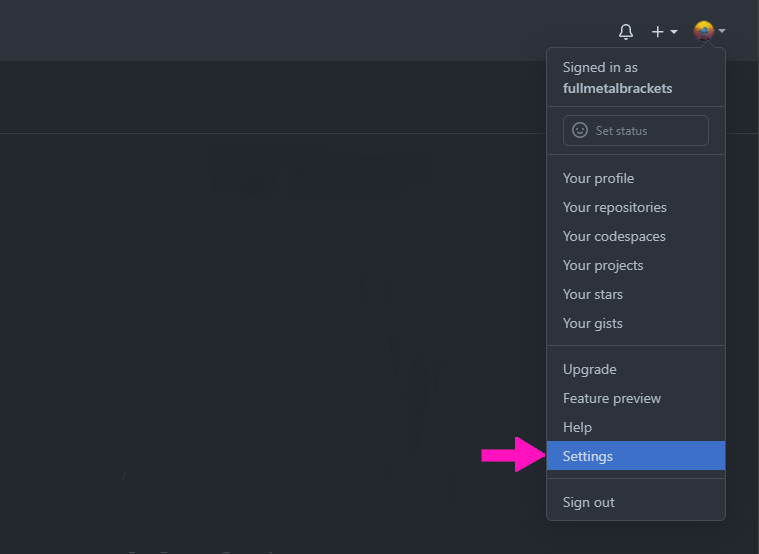
Next click on SSH and GPG keys in the menu on the left:
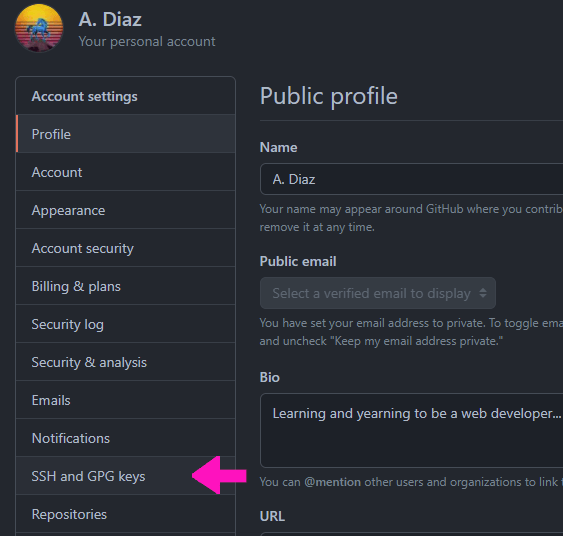
Scroll down to where it says GPG keys and click on the New GPG key button.
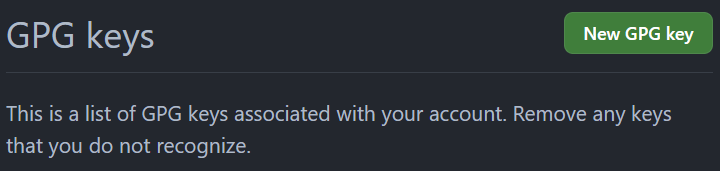
To see the portion of the GPG key you need to add in GitHub, use this command:
$ gpg --armor --export BC0E17D7B9C98BCF
You’ll get a wall of text as output, copy and paste from -----BEGIN PGP PUBLIC KEY BLOCK----- to -----END PGP PUBLIC KEY BLOCK----- and all the text in-between. Make sure to include those opening and ending comment lines!! You’ll then need to confirm the new key by providing your GitHub password.
Now to test it out, push out any commit to a GitHub repo. You should be prompted for the GPG password when using git commit and providing it will sign the commit. Now your commits should have the verified badge in GitHub.