Setup X-plore File Manager on Android to transfer files to an SMB share
I've wrote before about file managers for Android before, recently I found X-plore which makes it very easy to transfer files back and forth between Android and SMB network shares, once you understand how the UI works. Here's to connect X-plore to an SMB network share so you can transfer files between devices.
Table of Contents
Although I’m doing this on a OnePlus phone running OxygenOS 14, it is just a customized version of Android 14 — everything below should work on any version of Android 14 and probably older versions as well.
About X-plore File Manager
X-plore File Manager by Lonely Cat Games is a file manager app for Android devices that lets you connect to cloud storage and network folders including (among others) Google Drive, Dropbox, S/FTP, and for our purposes, SMB shares. By connecting X-plore to an SMB share you can easily interact with server files using a GUI and transfer files between server and device. X-plore File Manager can be downloaded from the Google Play Store for free.
Adding SMB share in X-plorer
First, make sure you’re on the same Wi-Fi network as the SMB share you want to add in X-plore. (Setting this up to be available from outside the home network is possible, but beyond the scope of this article. But this might interest you.)
X-plore File Manager’s UI looks weird at first, but once it clicks for you it’s very easy to use. When you first open it will show your internal storage.
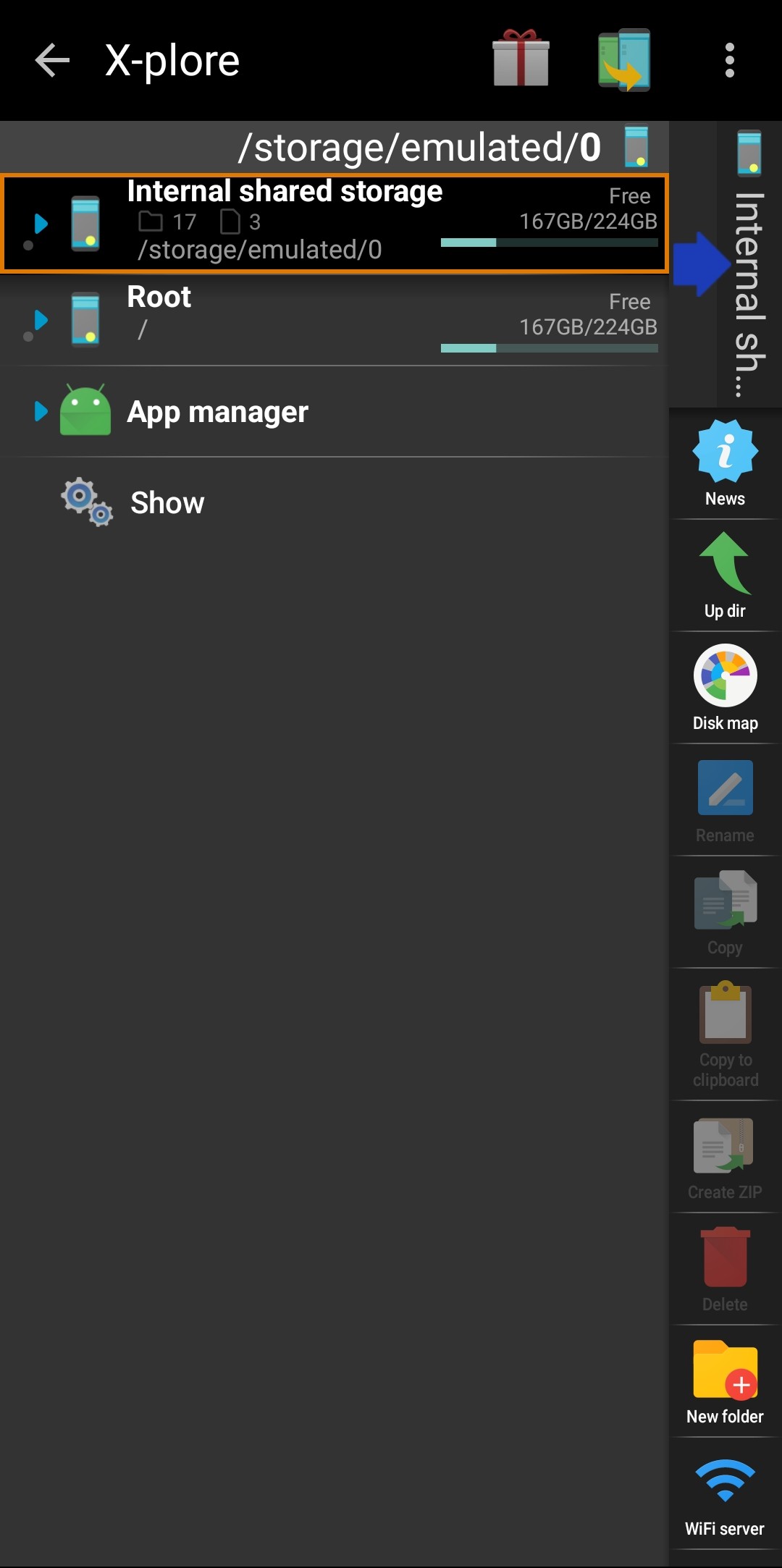
If you swipe left from here, or click the icon to the left of the three-dot menu (…), the screen will change to a second, identical screen. On this second screen, tap on Internal shared storage to close it, you’ll see other options.
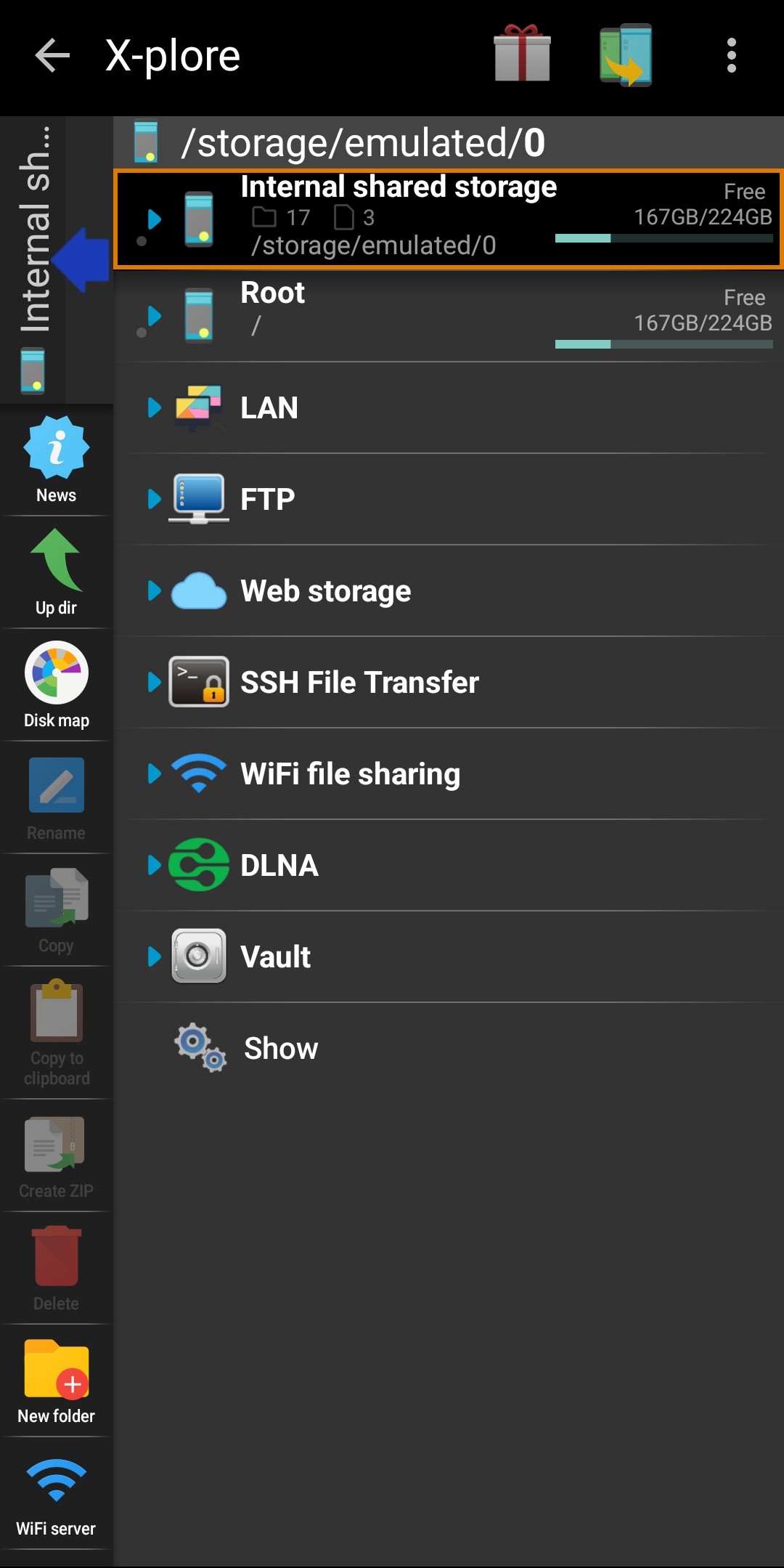
The option we want is LAN. Tap on it, then on Add server, and from the dropdown tap on Scan. This will show any discoverable network shares.
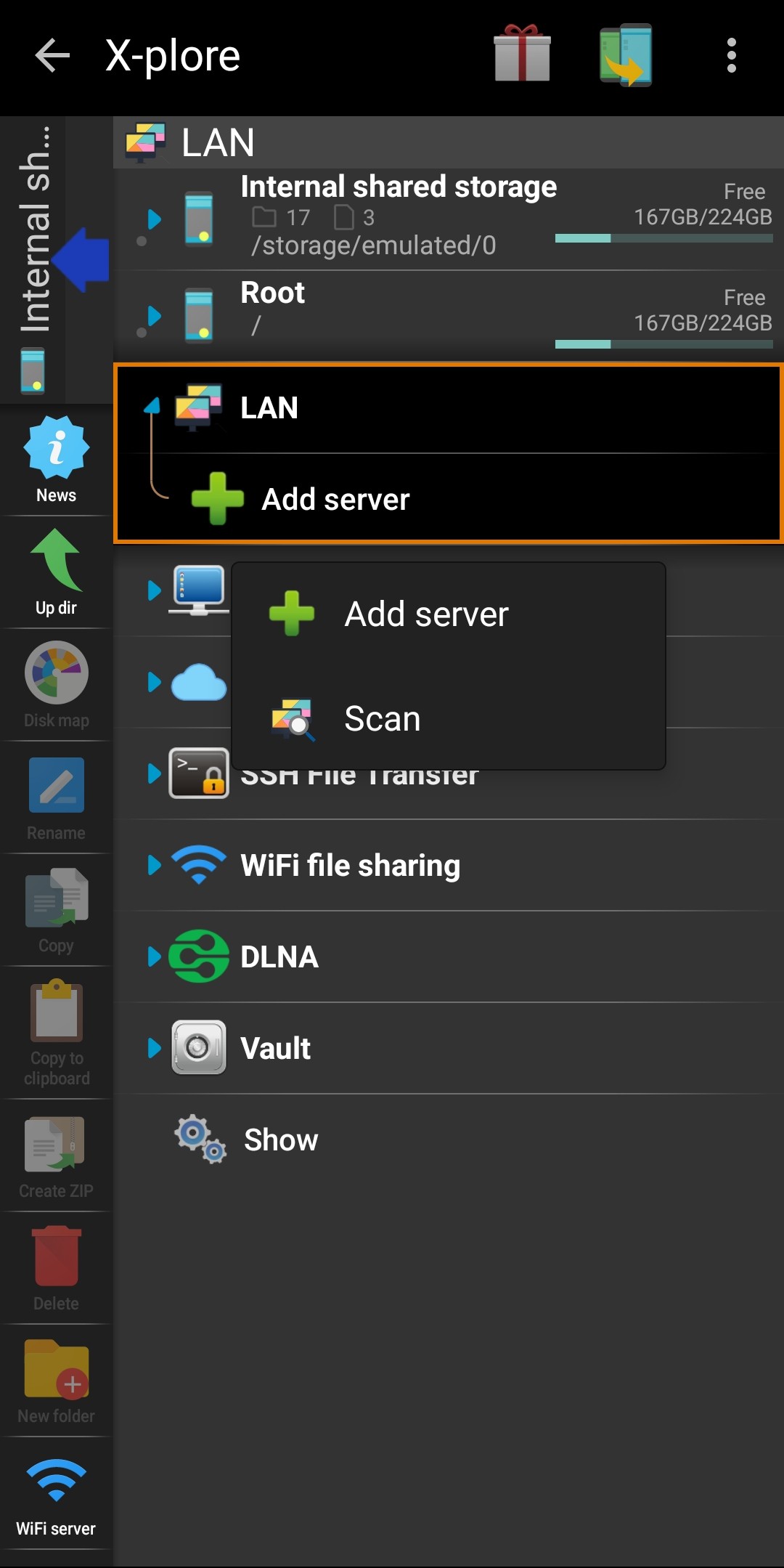
Click on the share you want to access, if login is required you’ll get a pop-up asking for login info. Add your username and password, and click Save.
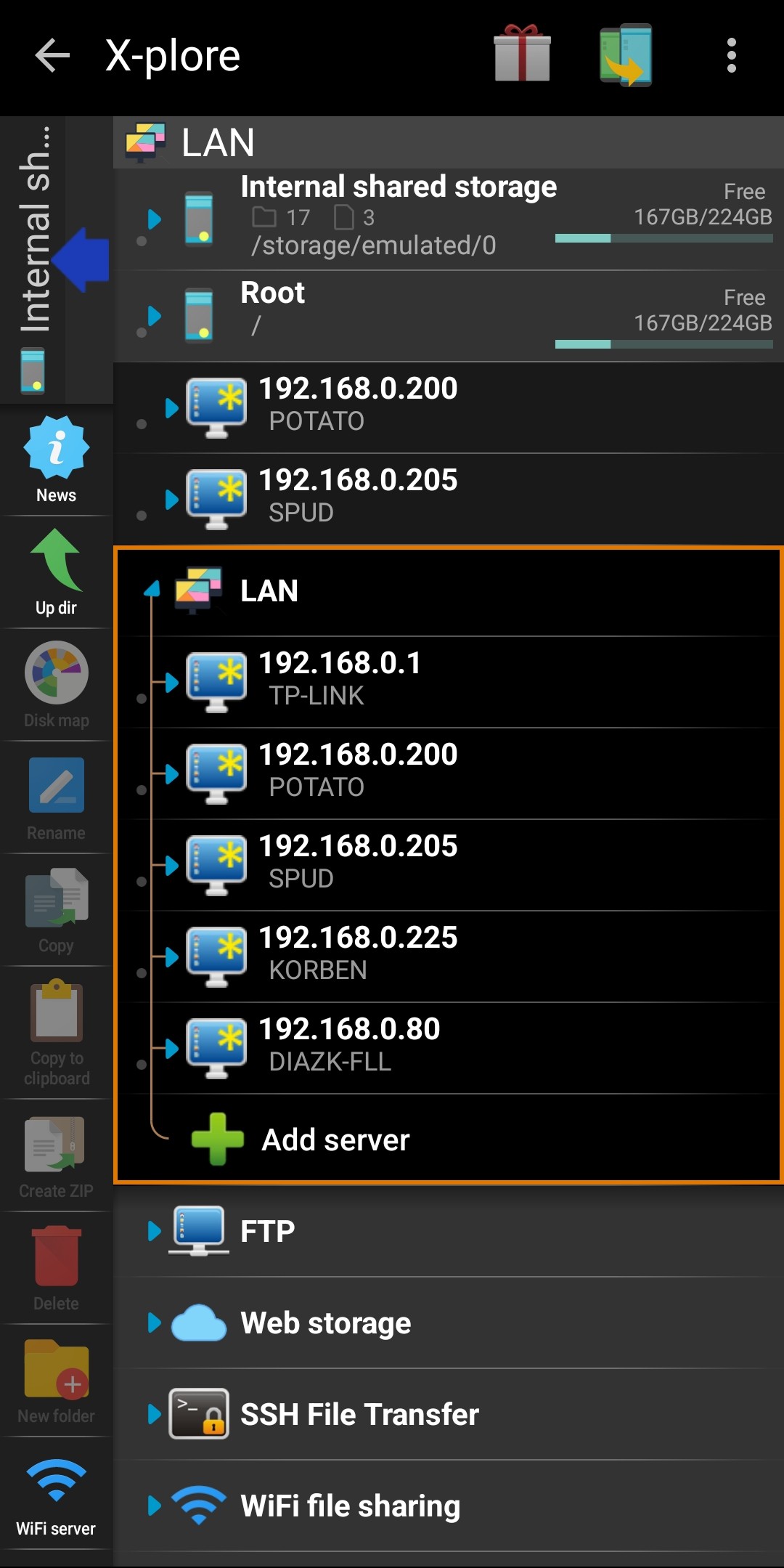
Now you’ll be back in the list of discovered SMB shares, notice the one you just added moved to the top of the list under LAN has a checkmark on the icon.
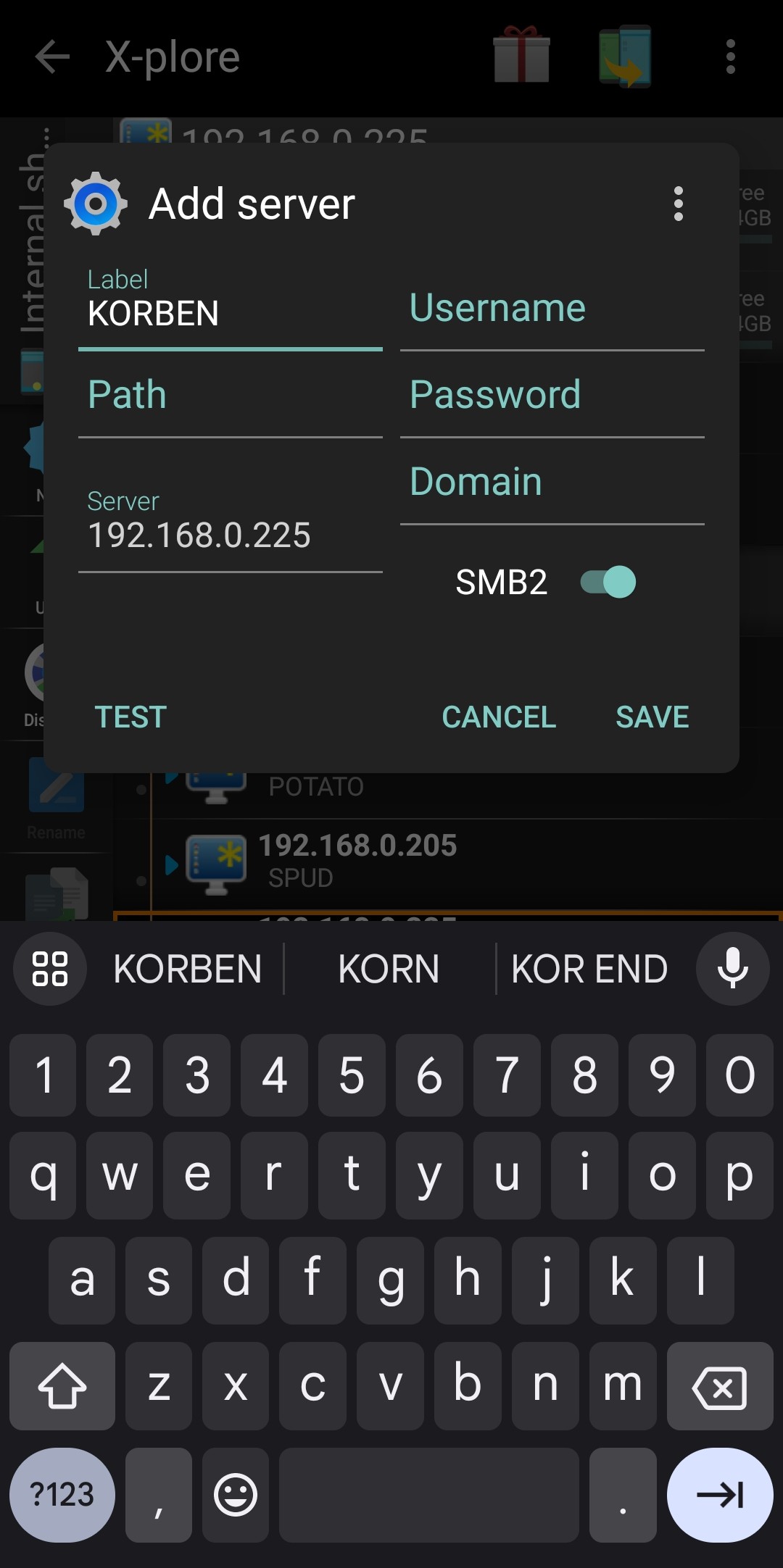
Tap the server and it will show all available shares.
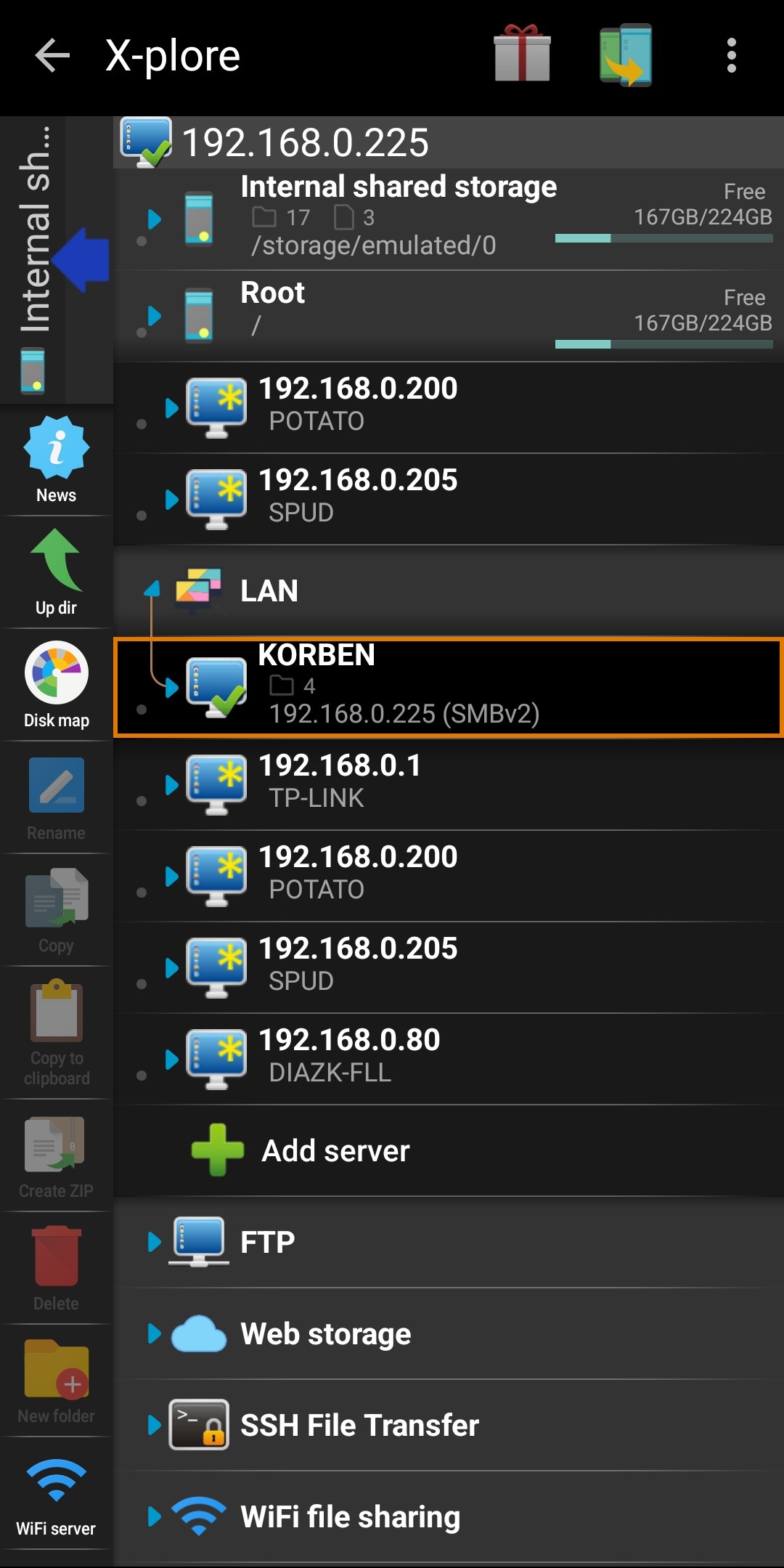
Transferring files from Android to SMB share
We will now transfer multiple files from the Android device to a network share on my server. Swipe back to the phone’s internal storage, tap to a folder with files you want to transfer — say, DCIM -> Camera for example.

To select specific files, tap the checkmarks next to the files. Alternately, you can tap the checkmark next to a folder to select the folder with all contents, or tap the checkmark twice to select all files inside the folder.
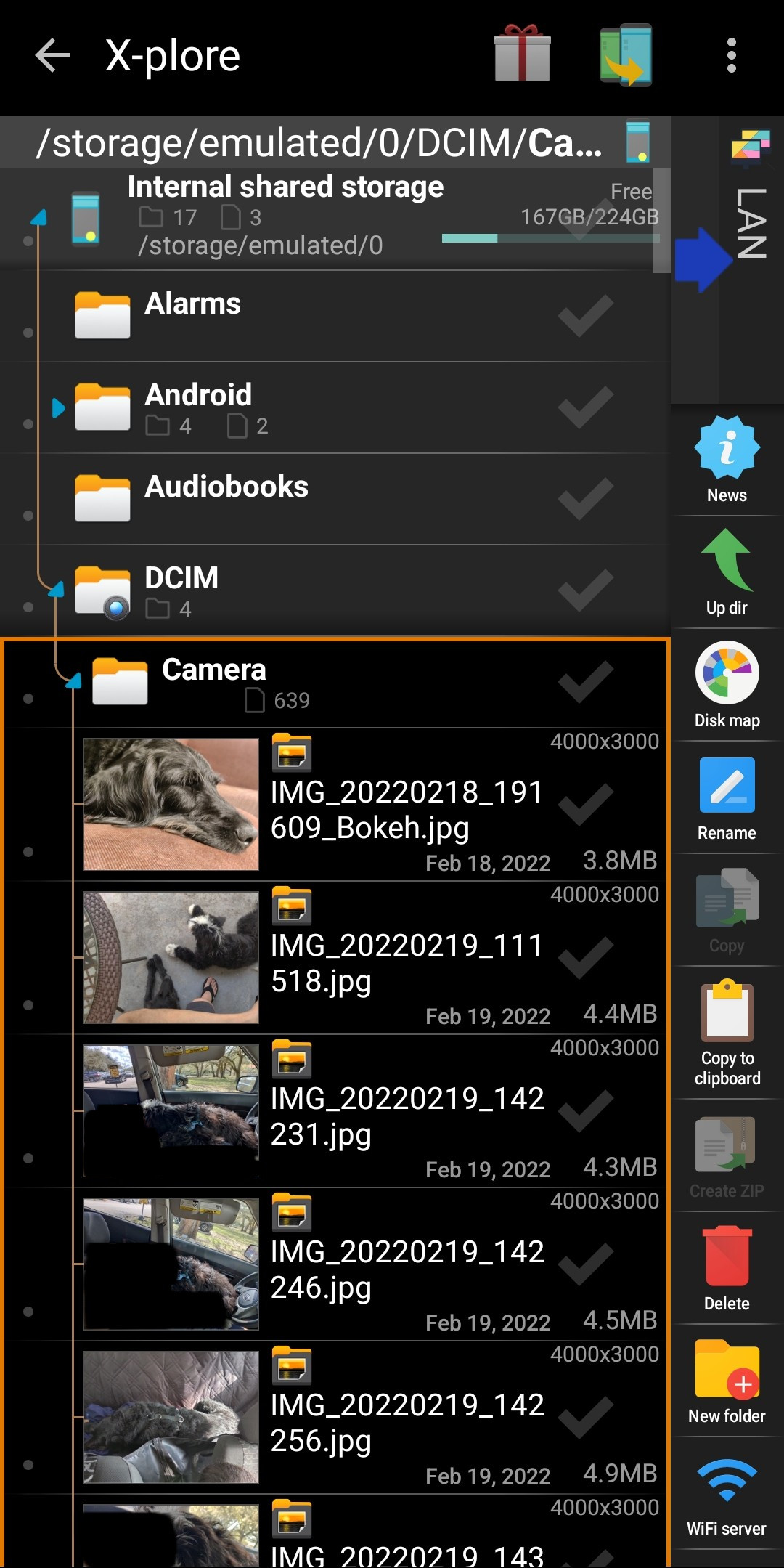
Once you’ve selected what you want to transfer, swipe back to LAN storage, tap on the server and find the folder you want to transfer files into from Android — tap the checkmark next to that folder.
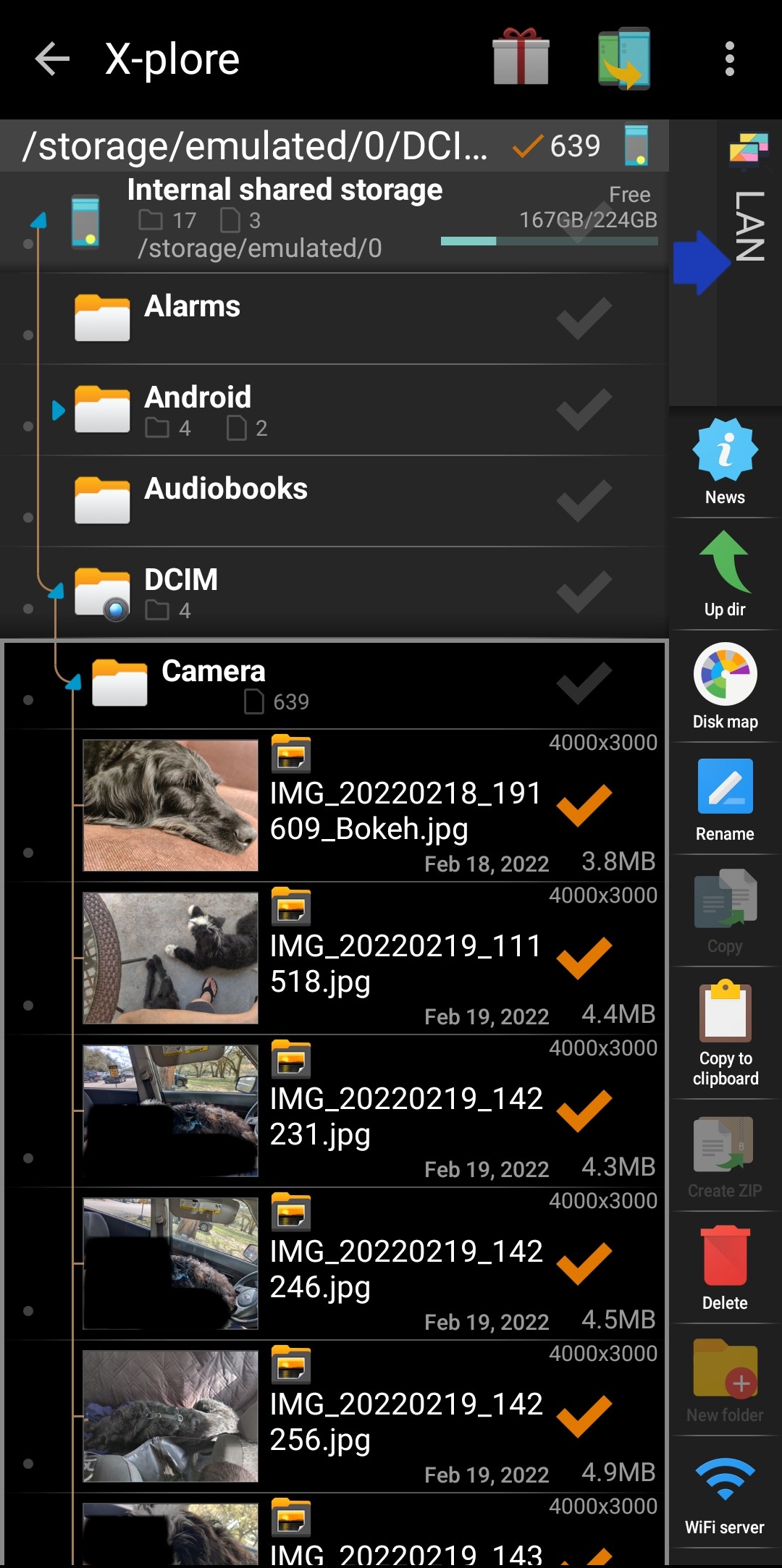
Now swipe back to internal storage, tap and hold one of the selected files to bring up a menu. Tap on Copy.
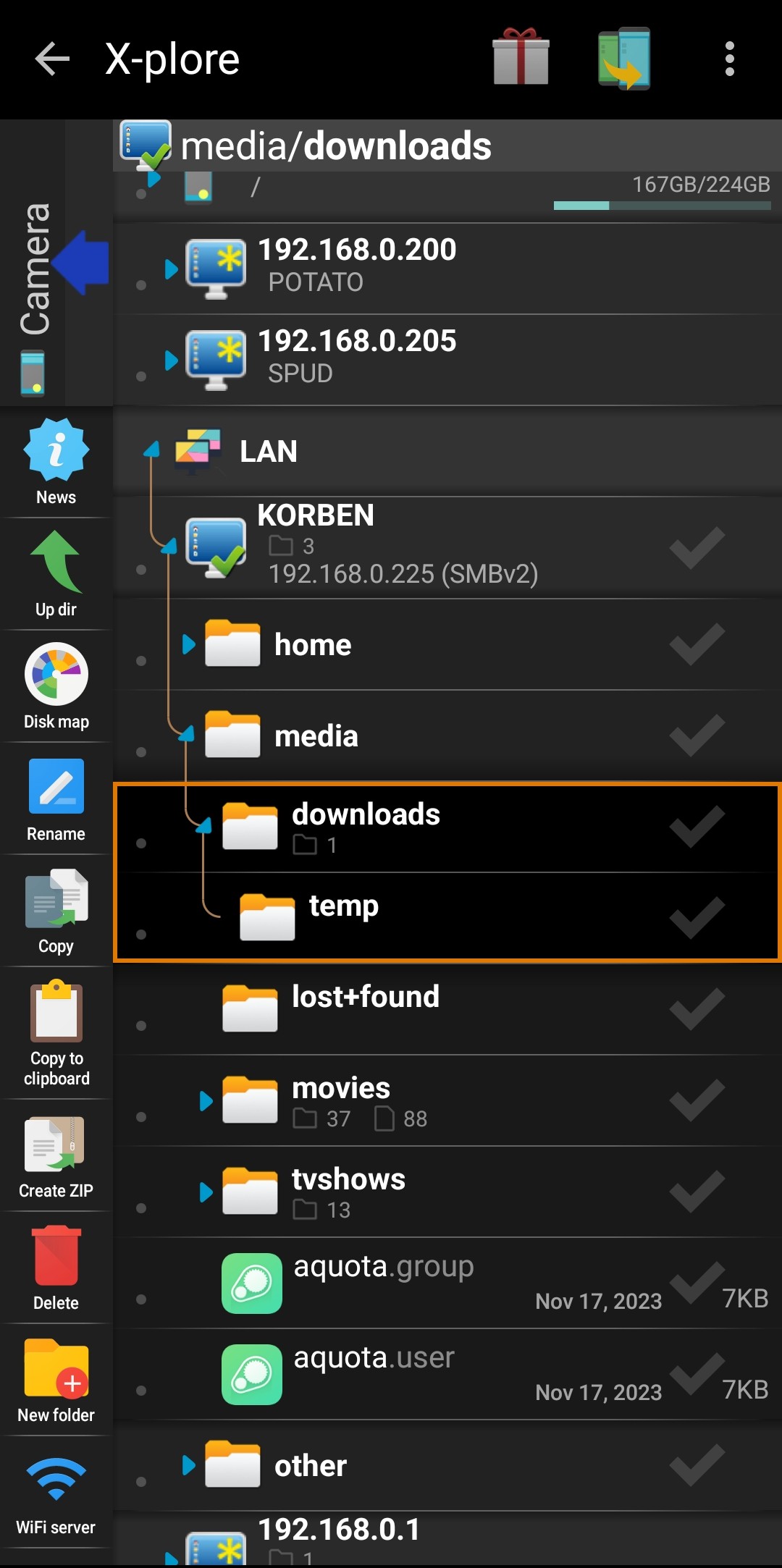
You’ll get a final confirmation dialog, and the option to move instead of copy the files, which will delete the source files. Tap OK.
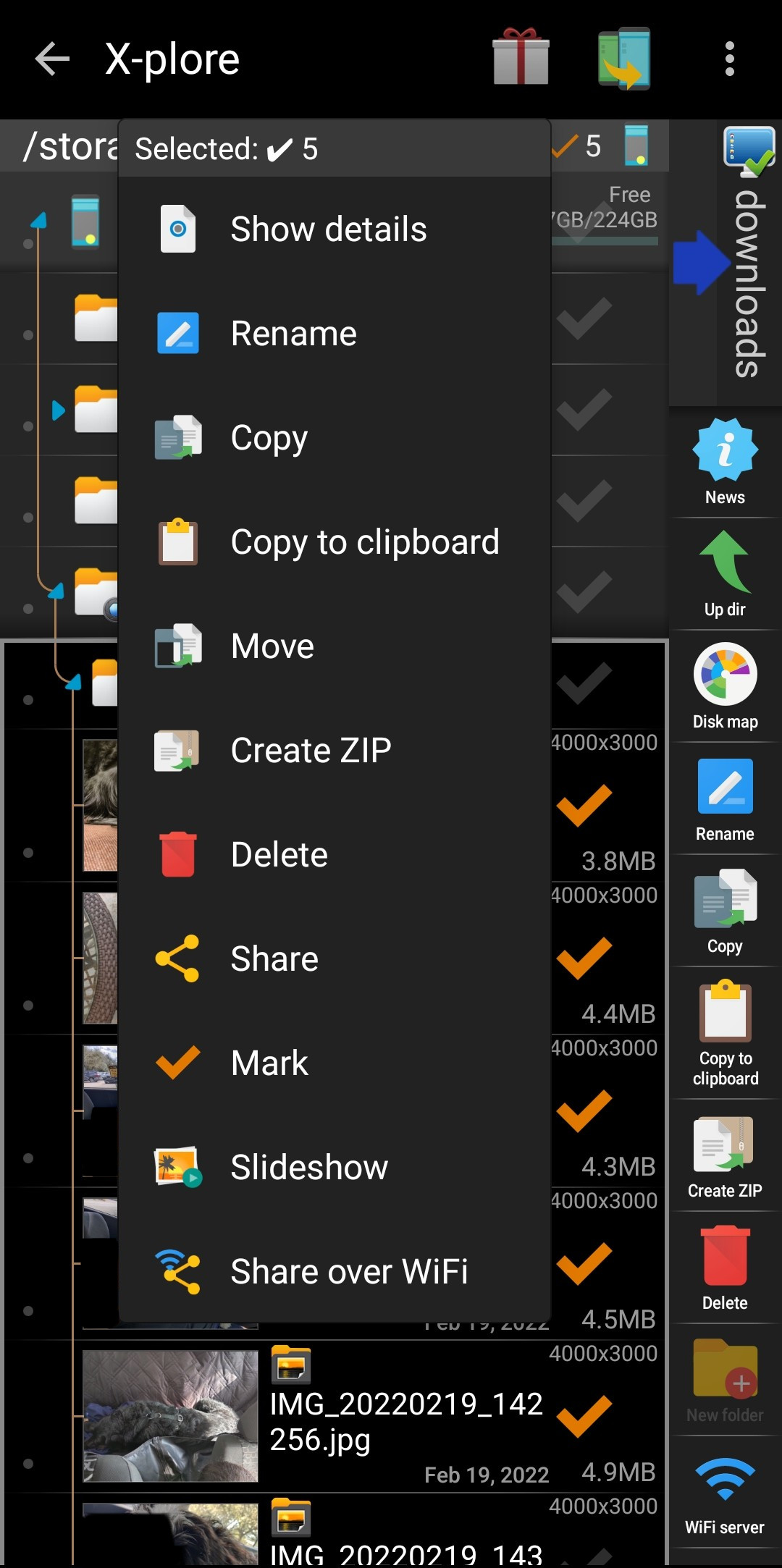
You’ll see the files being transferred…
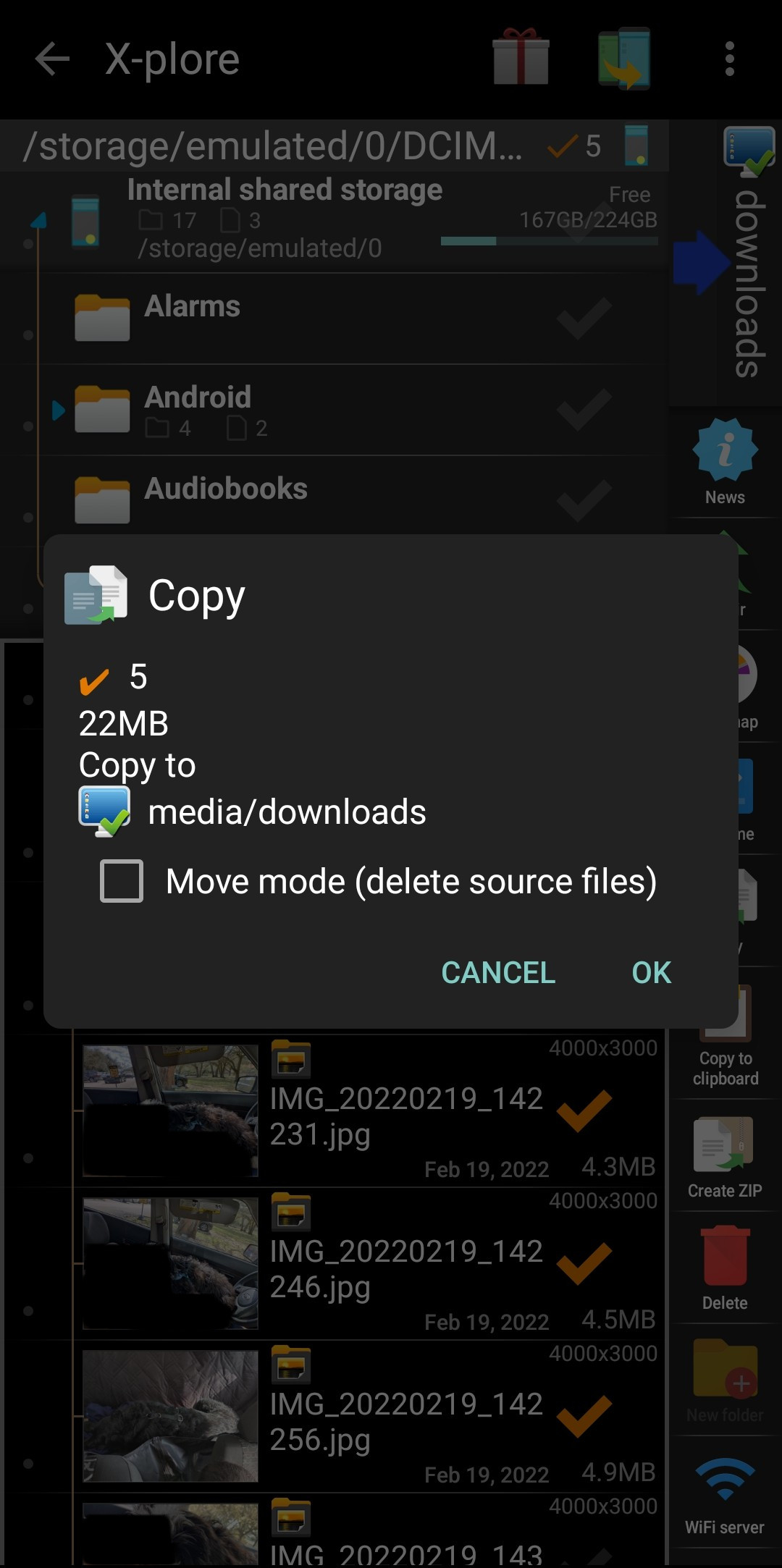
And then they’ll be in your destination folder in the network share.
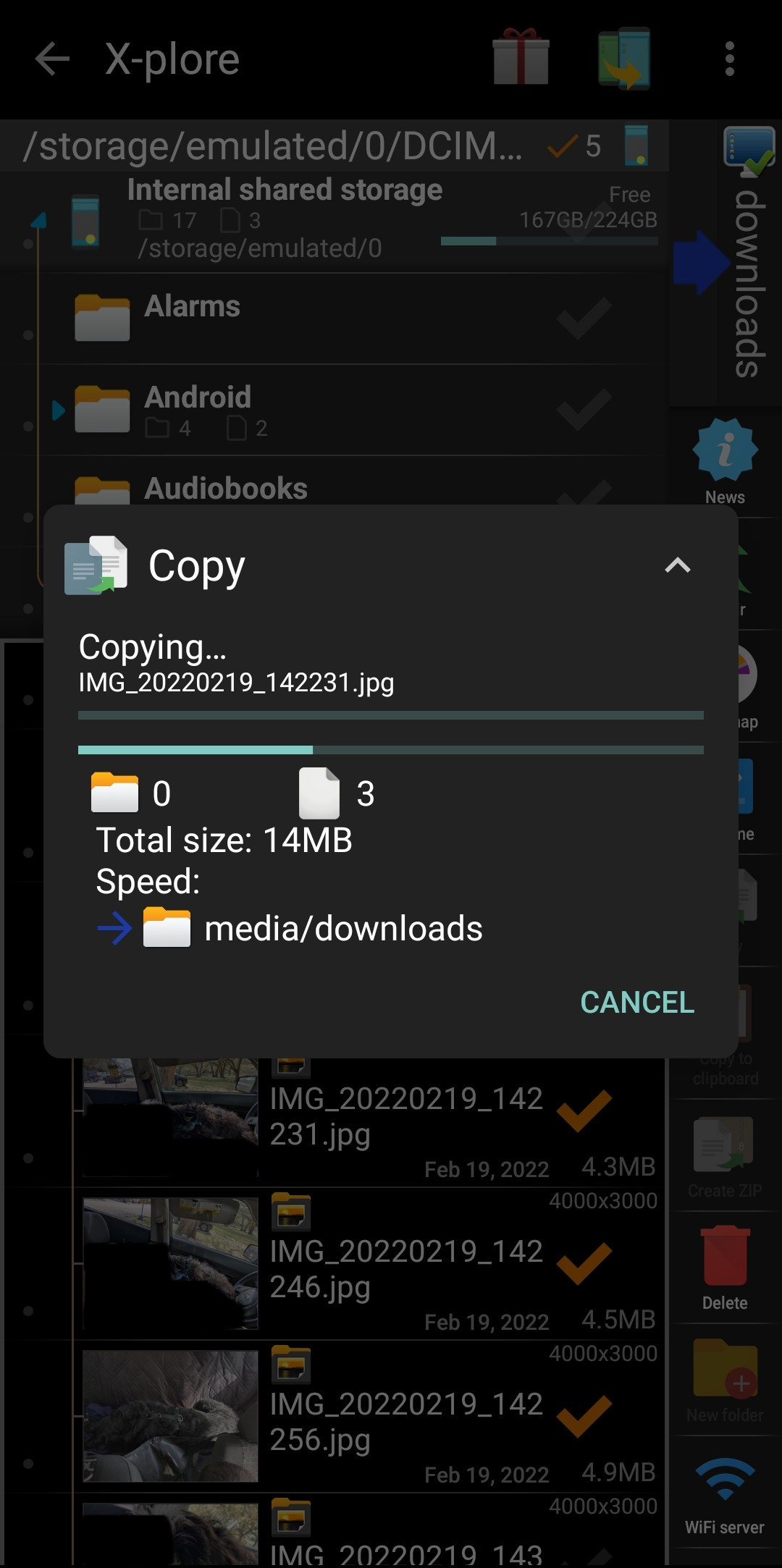
All done! Once you get a hang of the UI, transferring files back and forth from Android to remote sources is very easy.
References
- X-plore File Manager website
- Download X-plore from Google Play Store
- Download X-plore from Amazon Appstore